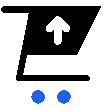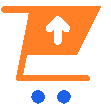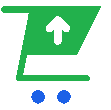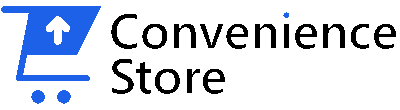A Step-by-Step Guide: How to Clean Your Laptop or PC (2024)


Let’s face it, our computers are workhorses. They help us navigate the digital world, connect with loved ones, and power through our daily tasks. But just like any workhorse, they need regular cleaning to maintain peak performance. A cluttered system can lead to slowdowns, crashes, and even overheating. In this comprehensive guide, we’ll walk you through the step-by-step process of cleaning your laptop or PC, both internally and externally, to keep it running like new.
Cleaning Your Laptop Internally
A clean internal system improves your computer’s speed and efficiency. Here’s how to clean your Gaming Laptops Kenya the inside:
1. Delete Old Files
One of the first steps in cleaning your 2 in 1 Laptops internally is to declutter your storage space by deleting old and unnecessary files. This not only frees up disk space but also helps improve system performance. Begin by going through your documents, downloads, and recycle bin, and delete anything you no longer need. Consider using disk cleanup tools or applications to identify and remove large or redundant files efficiently.
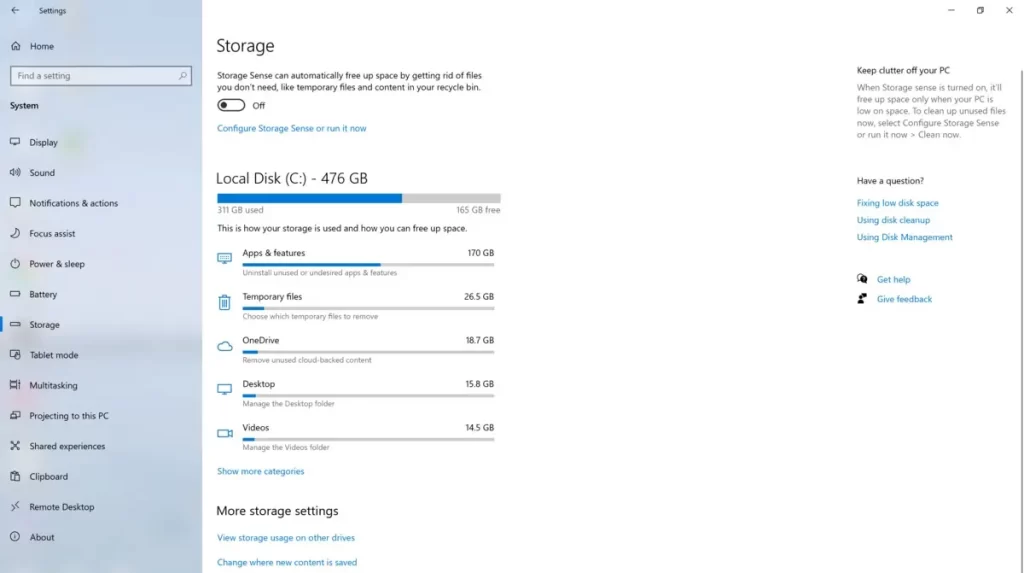
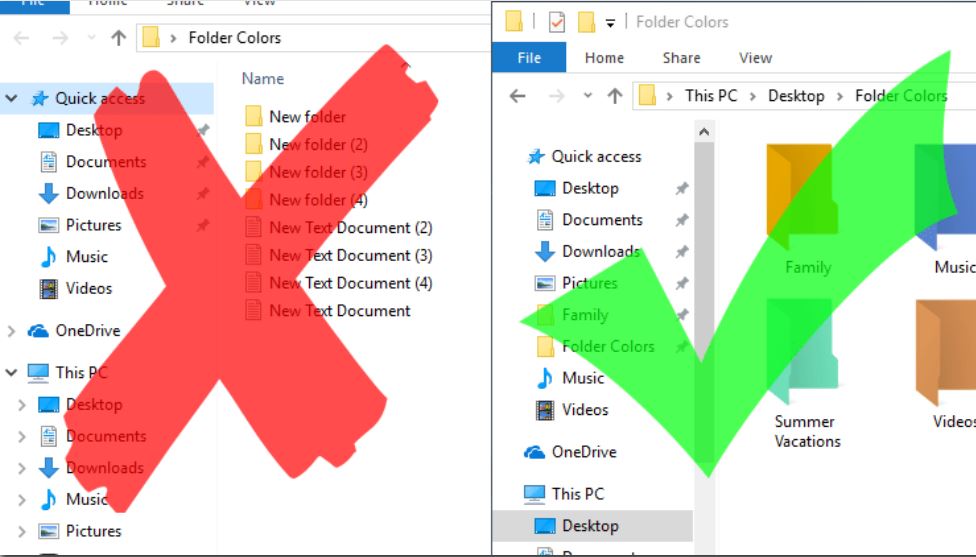
2. Organize Folders
Organizing your folders and files can streamline your workflow and make it easier to locate documents when needed. Create specific folders for different types of files, such as documents, pictures, music, and videos. Use clear and descriptive names for your folders to facilitate easy navigation. Regularly review and organize your files to prevent clutter from accumulating over time.
3. Uninstall Excess Programs
Over time, you may accumulate a collection of programs and applications on your computer that you no longer use or need. These programs can take up valuable disk space and may even slow down your system’s performance. Take the time to uninstall any unnecessary or unused programs through the Control Panel or settings menu. Be cautious when uninstalling programs to avoid removing essential system files.
4. Backup Your Computer
Before proceeding with any internal cleaning or maintenance tasks, it’s essential to backup your important data to prevent data loss in case of any unforeseen issues. Utilize external hard drives, cloud storage services, or backup software to create regular backups of your files, documents, and settings. Make it a habit to perform backups regularly to safeguard your valuable data.
Cleaning Your Laptop Externally
Great work! Now that the inside of your computer is clean, let’s tackle the dust and dirt on the exterior. Remember, safety first! Before your begin cleaning your Business Laptops Kenya, make sure you power off and unplug your PC.
1. Wipe the Screen
The screen of your refurbished Laptops Nairobi can quickly accumulate dust, fingerprints, and smudges, affecting visibility and clarity. Use a soft, lint-free microfiber cloth dampened with water or screen cleaner specifically designed for electronics to gently wipe the screen in a circular motion. Avoid using abrasive materials or harsh chemicals, as they can damage the screen’s surface.
2. Sanitize the Mouse
The mouse is another component of your computer that can harbor germs and bacteria, especially if shared among multiple users. To sanitize the mouse, first, disconnect it from your computer. Use a disinfectant wipe or alcohol-based cleaner to wipe down the entire surface of the mouse, including the buttons and scroll wheel. Allow the mouse to dry completely before reconnecting it to your computer.
3. Remove Crumbs from the Keyboard
Keyboards are prone to collecting dust, crumbs, and debris between the keys, which can impede functionality and harbor bacteria. To clean your keyboard, gently turn it upside down and shake it to dislodge any loose debris. Use a can of compressed air to blow out any remaining dust and crumbs from between the keys. For a deeper clean, use a soft brush or cotton swab dampened with isopropyl alcohol to carefully clean the keycaps and surrounding areas.
By maintaining the cleanliness of your laptop or PC, both internally and externally, is crucial for ensuring its optimal functionality and longevity. The step-by-step guide provided in this article, you can effectively clean your device and mitigate the risks associated with dust accumulation and clutter.
Regularly deleting old files, organizing folders, uninstalling unnecessary programs, and backing up your data are fundamental practices for internal cleaning. Meanwhile, wiping the screen, sanitizing the mouse, and removing crumbs from the keyboard contribute to maintaining the external cleanliness of your computer.
Whether you’re a student, a professional, or an avid gamer, keeping your laptop or PC in top condition is paramount for maximizing productivity and enjoyment. In Kenya, where a diverse range of laptops is available, including student-friendly options, business-grade machines, and gaming powerhouses, investing time in maintenance ensures that your device continues to meet your needs effectively.
By incorporating these cleaning practices into your routine and being mindful of your device’s condition, you can prolong its lifespan and minimize the likelihood of performance issues. Remember, a well-maintained computer not only functions better but also provides peace of mind knowing that it’s ready to tackle any task you throw its way.