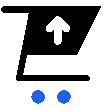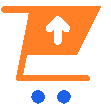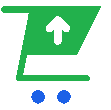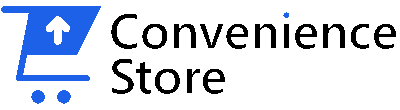10 Effective Ways to Extend Your Laptop Battery Life
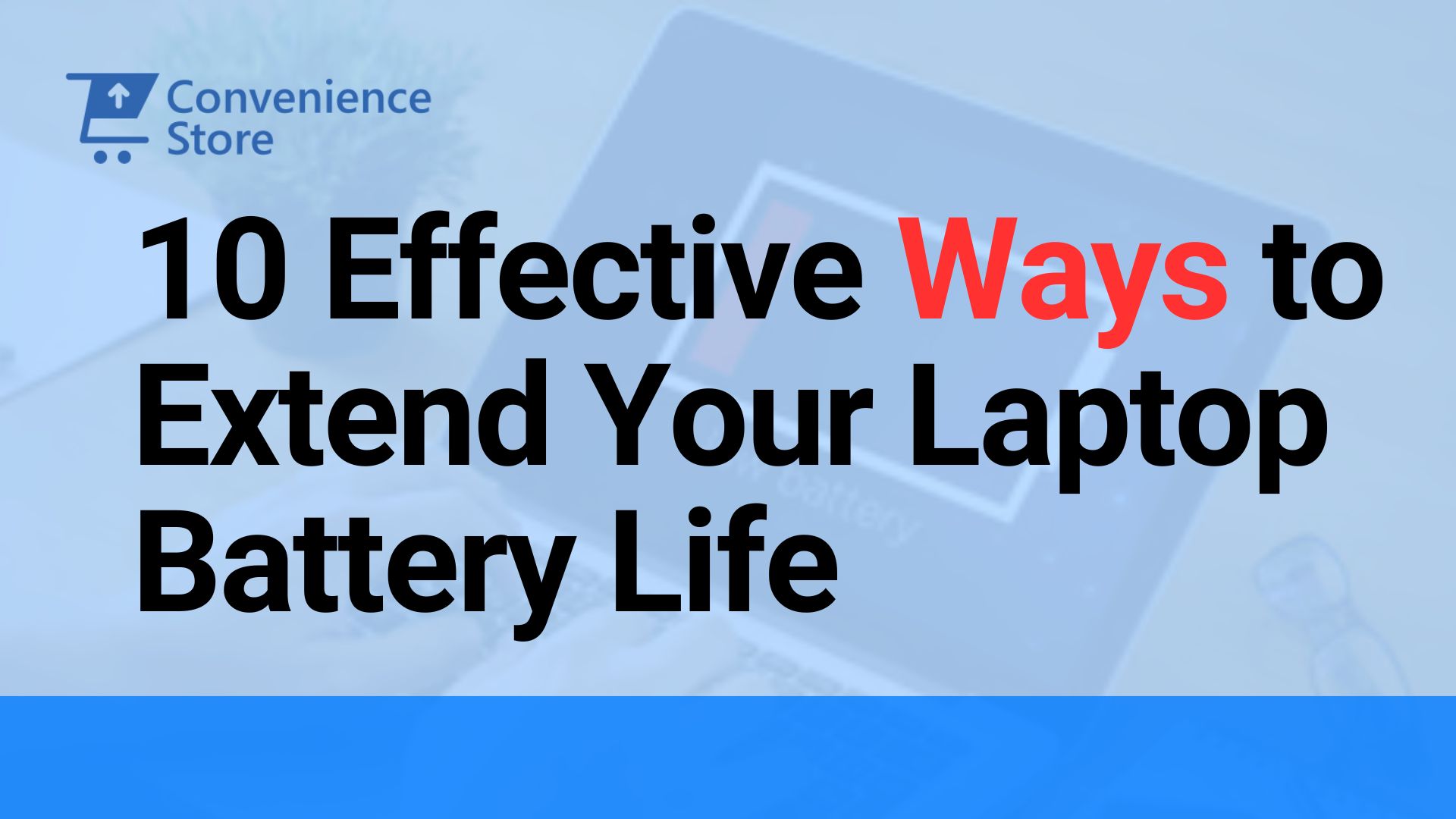
Laptops have become a lifeline in today’s digital world, offering us the freedom to work, learn, and connect from anywhere. But that freedom hinges on one crucial factor: battery life. Hitting that dreaded low-battery notification in the middle of a crucial presentation or project can be a real buzzkill.
The good news? There are several ways to optimize your laptop’s battery life and squeeze out every last drop of power. Here are 10 battle-tested ways to help you extend your laptop battery life:
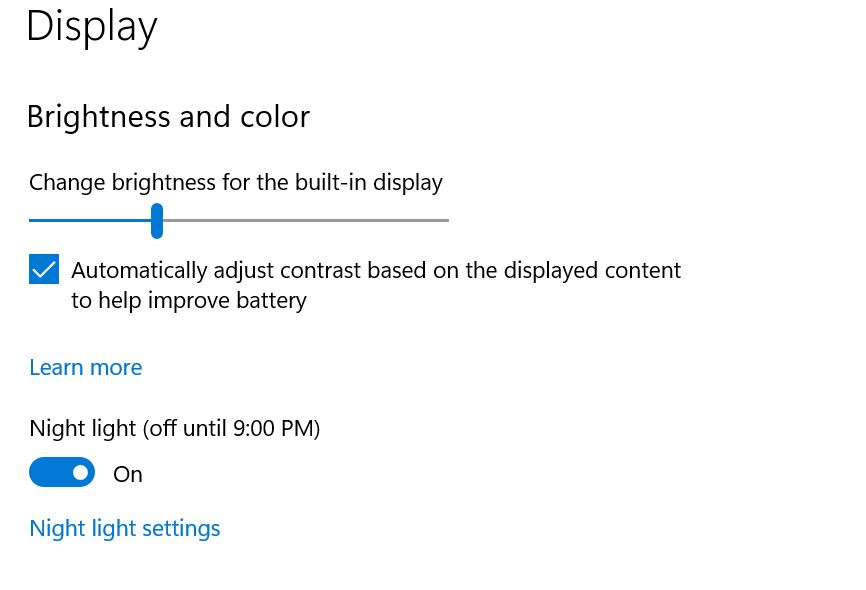
1. Adjust Screen Brightness
Your laptop’s display is a major culprit when it comes to power consumption. Think of it as a tiny, power-hungry light show. Reducing screen brightness is one of the simplest and most effective ways to extend battery life. Most laptops have brightness controls easily accessible through the keyboard or function keys. Don’t be afraid to dim that screen – your eyes will thank you in the long run, and your battery will love you for it.