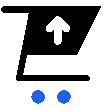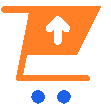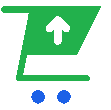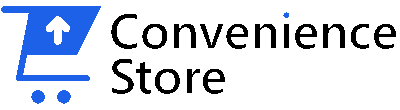Ultimate Guide: 20 Advanced Computer and Keyboard Hacks for Enhanced Productivity


In the digital era, efficiency and speed are everything. Whether you are a professional navigating through deadlines, a student managing studies, or a casual user aiming to streamline tasks, mastering computer and keyboard hacks can greatly optimize your workflow. In this comprehensive guide, we’ll delve into 20 powerful computer and keyboard hacks, providing detailed procedures for each to empower you to work smarter, not harder.
- Shake to Minimize: Streamline Your Workspace
If your desktop is cluttered with open windows, you can focus on just one by shaking it. Click and hold the title bar of the desired window, then vigorously shake it back and forth. All other windows will minimize to the taskbar, decluttering your workspace instantly. To restore them, just shake the active window again. - Quick History Cleanup: Maintain Privacy Effortlessly
Maintaining privacy is easier than ever. Simultaneously press Ctrl + Shift + Delete of to bring up a dialog box that allows you to clear your browsing history, cookies, and cache. This shortcut works across most browsers and is essential for quick digital housekeeping for your top business laptop Nairobi. - Highlight URL Bar: Quick Edit and Copy Path
To quickly copy or modify a URL, simply press F6. This shortcut highlights the text in the browser’s address bar, allowing immediate editing. Use the arrow keys to navigate or Ctrl + C to copy the entire URL, streamlining your web interactions. - Task Manager Direct Access: Bypass the CTRL+ALT+DEL
Instead of the traditional Ctrl + Alt + Del, use Ctrl + Shift + Esc to open the Task Manager directly. This shortcut is a time-saver during troubleshooting or when you need to close a non-responsive program swiftly. - Activate God Mode: Ultimate Control Over Settings
Create a powerful ‘God Mode’ folder for access to extensive settings all in one place. Right-click on your desktop, create a new folder on your desktop. Rename the folder with the following text: “GodMode.{ED7BA470-8E54-465E-825C-99712043E01C}”. Once renamed, the folder icon will change, granting you access to a master control panel with various settings and options. - Instant Desktop Access: Clear Your Workspace in a Second
Quickly minimize all open applications and view your desktop by pressing Windows + D. This shortcut is perfect when you need to access files on your desktop or simply want to clear your visual space. Press the same combination again to restore your windows. - Batch Rename Files: Organize with Ease
To rename multiple files efficiently, select them within Windows Explorer, press F2, and enter a new base name. Press Enter, and all files will be renamed with a sequential numbering system. This method is perfect for organizing document libraries or photo collections. - Fast Shutdown Techniques: Save Time Logging Off
For a quick shutdown or restart, press Windows + X followed by U twice (Ux2) to shut down, or U followed by R to restart. These shortcuts bypass the Start menu, making power management swift and hassle-free. - Find Text on Webpages: Chrome Search Shortcut
When browsing in Chrome, pressing Ctrl + F opens a search bar that lets you quickly find words or phrases on the current page. Type your query and hit Enter to highlight and navigate through occurrences, simplifying information retrieval. - Efficient Copy-Pasting: Clipboard Mastery
The classic Ctrl + C and Ctrl + V for copying and pasting are indispensable for efficient data transfer. Whether text, images, or files, these shortcuts are foundational in managing digital content quickly. - Quick New Documents: Shortcut for Word and Excel
In Microsoft Word or Excel, pressing Ctrl + N instantly opens a new document or spreadsheet. This shortcut is a time-saver for starting new projects without navigating through menus. - Save As Dialog Quick Access: Faster File Management
To save a new or existing document quickly, press Ctrl + S. This opens the “Save As” dialog box directly, allowing you to name and choose the file location in your laptop promptly. - Easy Hyperlinking: Link Integration in Documents
To add a hyperlink in Word or Excel, select the text you want to link, press Ctrl + K, and enter the URL or file path in the dialog box. This method streamlines the insertion of web links or related documents into your files. - Select All Command: Comprehensive Selection
Utilize Ctrl + A to select all content in a document or application window. This is useful for quick edits, copying large amounts of data, or starting with a clean slate. - Refresh Browser View: Update with a Shortcut
Hit Ctrl + R to refresh your current webpage in Chrome, which is useful for updating content or recovering from page errors without using your mouse. - New Browser Windows and Tabs: Navigate with Speed
Open new browsing windows in Chrome with Ctrl + N, or new tabs with Ctrl + T. These shortcuts facilitate efficient navigation and multitasking across multiple webpages on your PC. - Restore Closed Tabs: Recover Your Work
Accidentally closed a tab? Press Ctrl + Shift + T to reopen it in Chrome. This shortcut is a lifesaver for retrieving lost tabs without losing any data or having to sift through your browsing history. - Reset Zoom to Default: Optimize Viewing
For those times when a webpage’s text is too small or too large, press Ctrl + 0 to reset the zoom level to its default setting. This ensures optimal readability and comfort while browsing. - Quick History Access: Navigate Past Browsing
Easily view your past browsing history in Google Chrome by pressing Ctrl + H. This opens the History tab, allowing you to revisit previously accessed sites or clear your history for privacy reasons. - Bookmark Management: Efficiently Save Your Favorites
To bookmark a webpage quickly in Chrome, press Ctrl + D. This prompts the Bookmark dialog box, enabling you to name and organize the bookmark into the appropriate folder. The hack is great for keeping track of your most visited sites and ensuring quick access to important resources.
By integrating these keyboard shortcuts and computer hacks into your daily computing practices, you can significantly elevate your productivity levels. Whether you’re managing documents, browsing the web, or organizing digital content, these tips will help you navigate your tasks with greater speed and less effort. Start using these strategies today to transform your computing experience into a more efficient and streamlined one. Enjoy the new level of control and convenience ke at your fingertips!